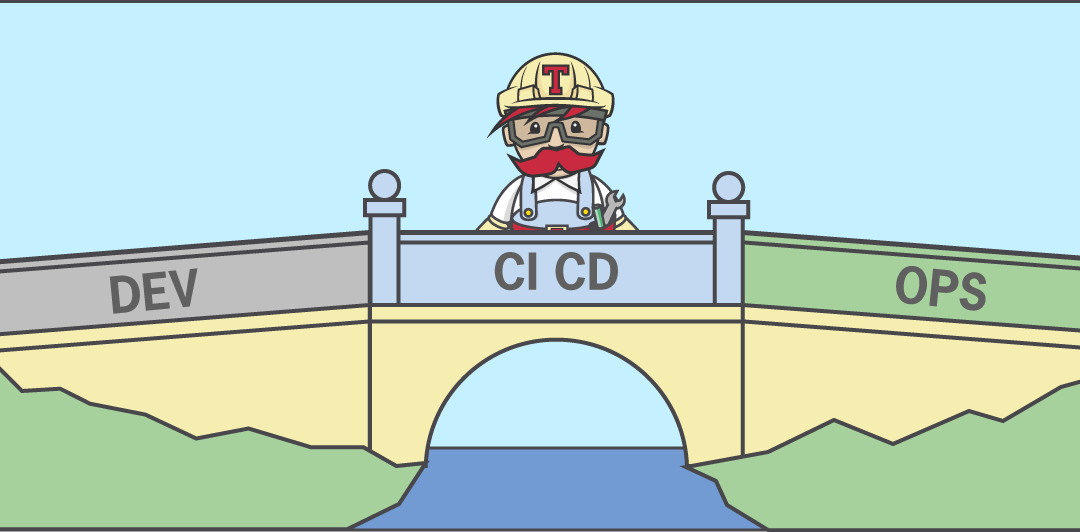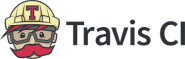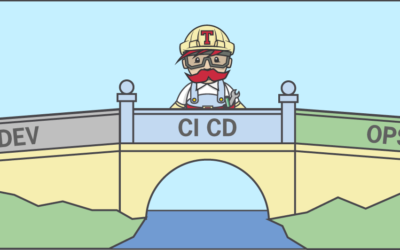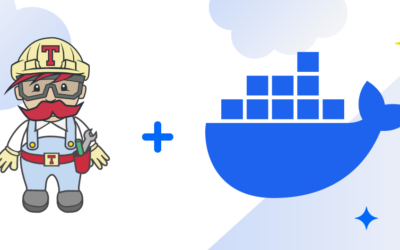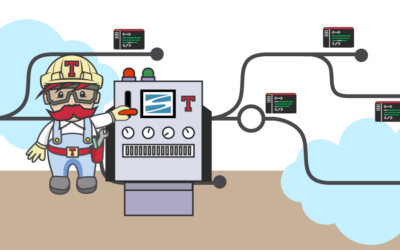What is continuous integration (CI) and continuous deployment (CD)? Why has this method for delivering updates to software become the hallmark of advanced, modern software development methods using the DevOps method? In this article, Travis CI is going to tell you. What is CI/CD? To understand...