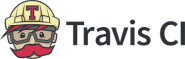Travis CI could be looking for you. Now, you can write an article for Travis CI and get paid. You can earn: $500 per article$250 bonus if the article gets 1,000 organic views...
Travis CI Blog
Explaining Trunk Based Development
Introduction Trunk-based development is one of the most widely used branching methodologies. It helps teams collaborate and build and deliver software.This article will examine...
Office Hours: Docker Build Cloud
Docker Build Cloud has been a popular topic. Now, join Travis CI's Michael Mendy on an upcoming Office Hours on Docker Build Cloud. In this event, Mendy will show how you can...
Travis CI Product Enhancements for March 2024
Recently, Travis CI made several enhancements to both the Cloud and Enterprise (Self-Hosted) products, including:. Travis CI Cloud: VCS user repository synchronization quality...
Office Hours: Specific Ways to Speed Up Your Builds
In this Office Hours, Travis CI's Michael Mendy explains the importance of concurrency and how a repository utilizing many jobs can cause queueing issues. He demonstrates how...
Replay of Office Hours: How to Build Quicker
Watch the replay of a recent Travis CI Office Hours. In this event, limited to 30 minutes, Travis CI’s Michael Mendy demonstrated how to configure your .travis.yml file to...
Travis CI and IBM Webinar
Watch a replay of webinar when Travis CI’s Michael Mendy joined IBM to discuss enterprise CI/CD.
Office Hours Replay: Using Docker in Travis CI Builds
Watch the replay below of a recent Office Hours where Travis CI's Michael Mendy discussed Using Docker in Travis CI Builds. Mendy showed how to incorporate Docker into Travis CI...
Replay Office Hours: Adding GPU to Your Travis CI Builds
Watch the replay for a Travis CI Office Hours with Michael Mendy. In this office hours, Michael guided through integrating GPUs into the build process, selecting the right GPU...
Travis CI / Assembla Handshake
Build and Test Code from Assembla Perforce Helix Core and Apache Subversion with Travis CI Travis CI is happy to announce a further extension of our integration with Assembla. On...
Boost Your Computing Power with the Travis CI New GPU Support
Travis CI is excited to announce that we’ve added GPU support for Linux based builds. As a result, we can now provide you with even more computing power to tackle your most demanding needs.
CI/CD Security: Best Practices
Software development often consists of confidential information and code sequences that could put companies in a vulnerable position if leaked into the hands of competitors....